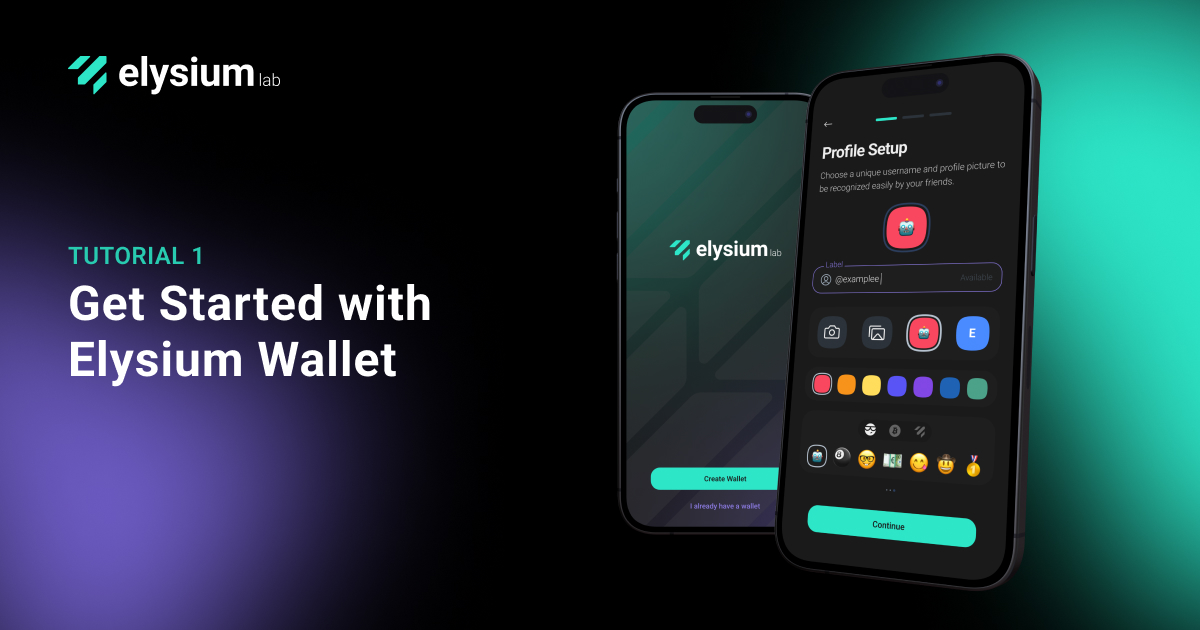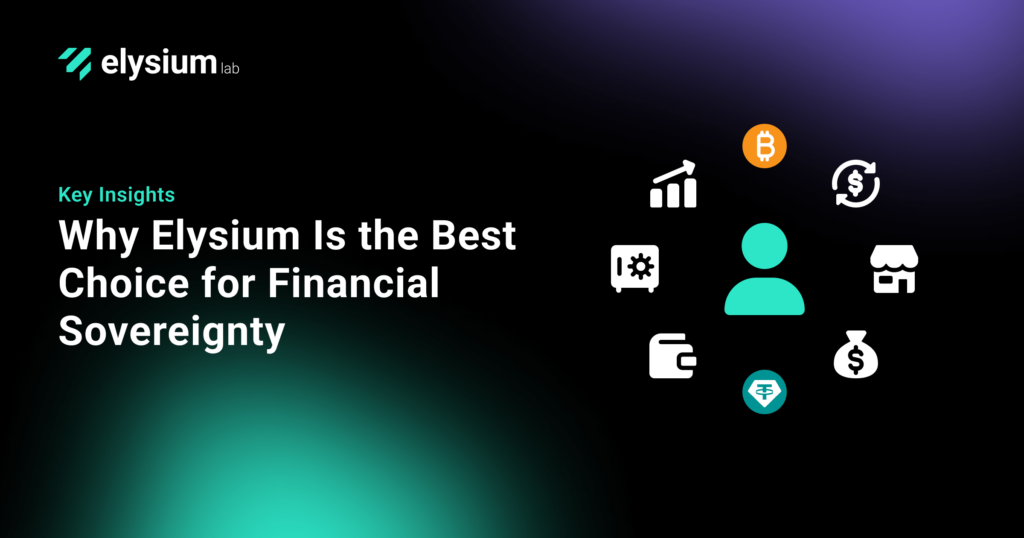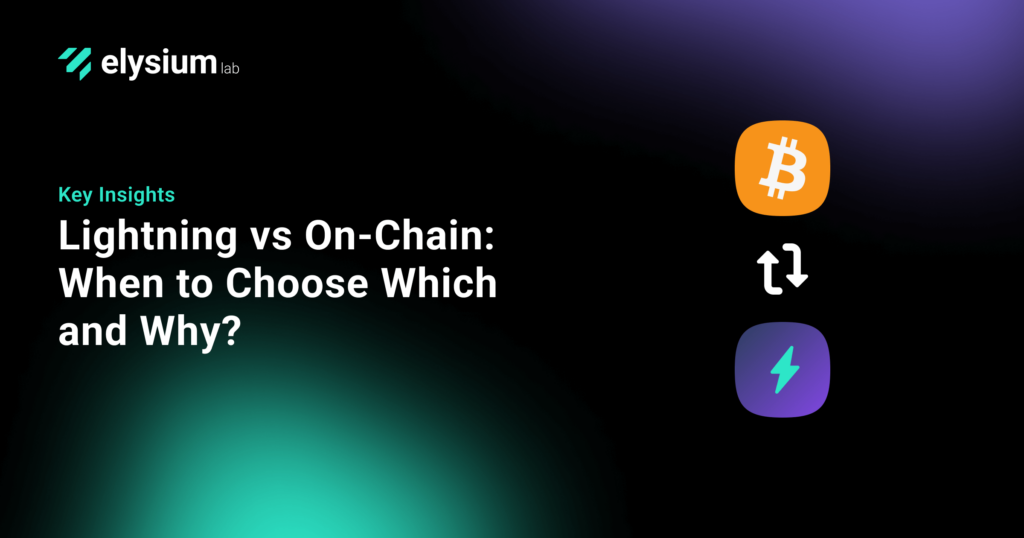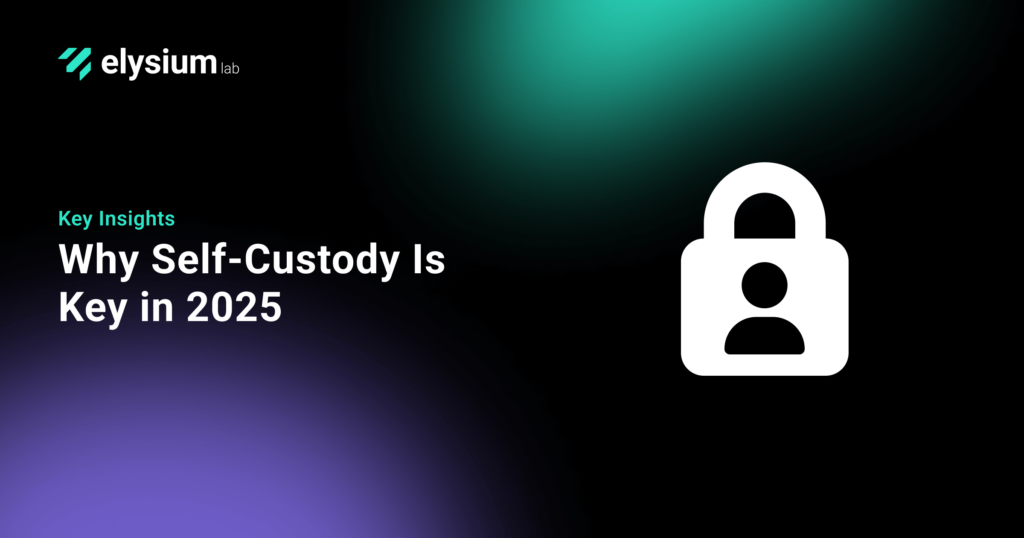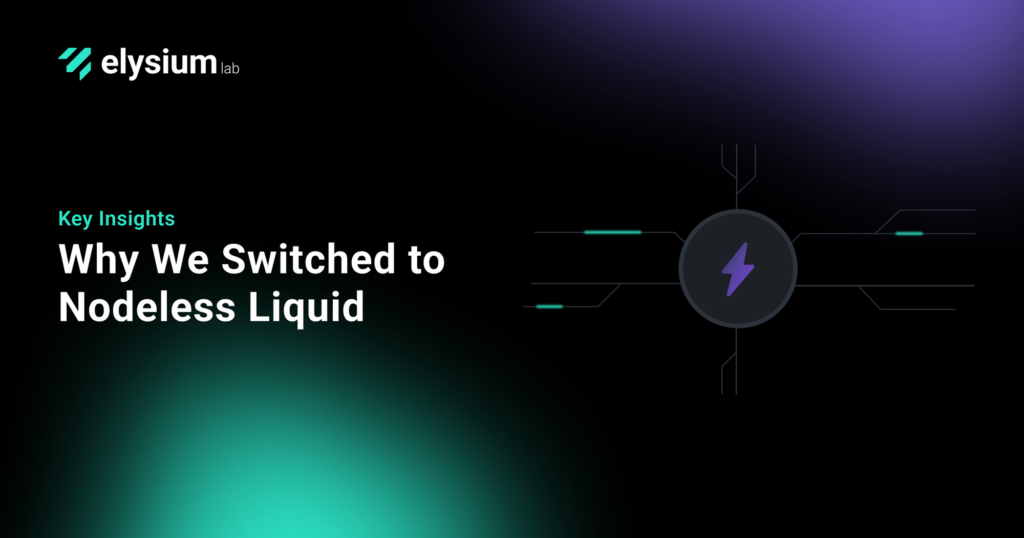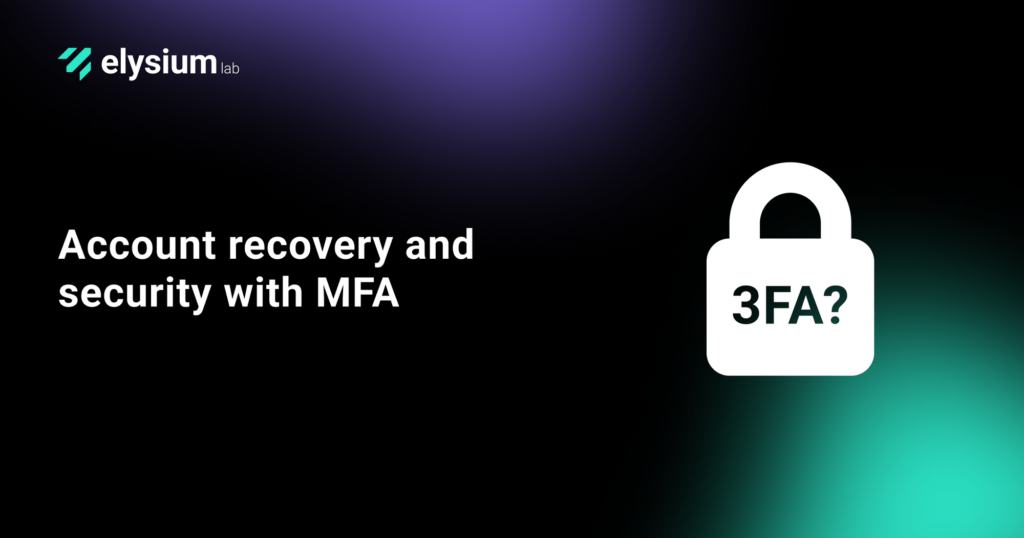Are you overwhelmed by the complexity of setting up a wallet? Do you need help remembering multiple passwords and private keys? Say goodbye to those headaches; with Elysium, we’ve revolutionized the onboarding process to simplify, faster, and more secure.
In three easy steps, let’s dive into how you can start with Elysium Wallet.
Step 1: Download the Elysium Wallet App
First, download Elysium Wallet from the Apple Store or Google Play.
Once installed, open the app and let’s get started!
Step 2: Set up your account
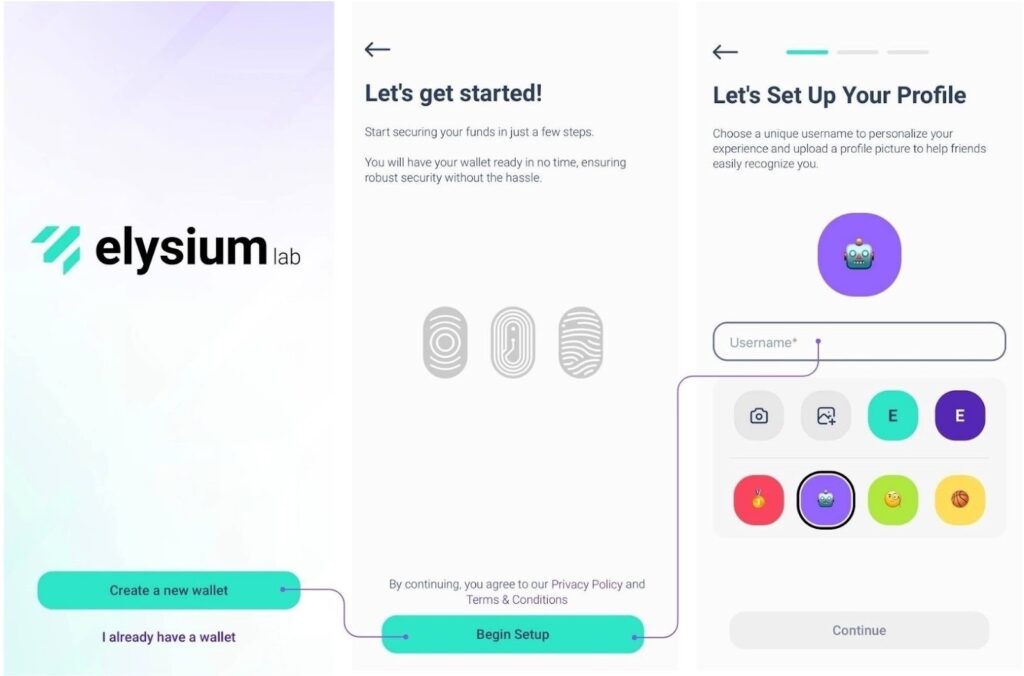
Start by:
- Choose a username
- Choose a graphic or pic for your profile
and Continue
Meet Elysium’s Multi-Factor Algorithm
Elysium stands out with its innovative multi-factor algorithm, which combines Passkeys, PassCode, and PassWord. Let’s set up your security:
Passkeys: Your Essential Security Factor
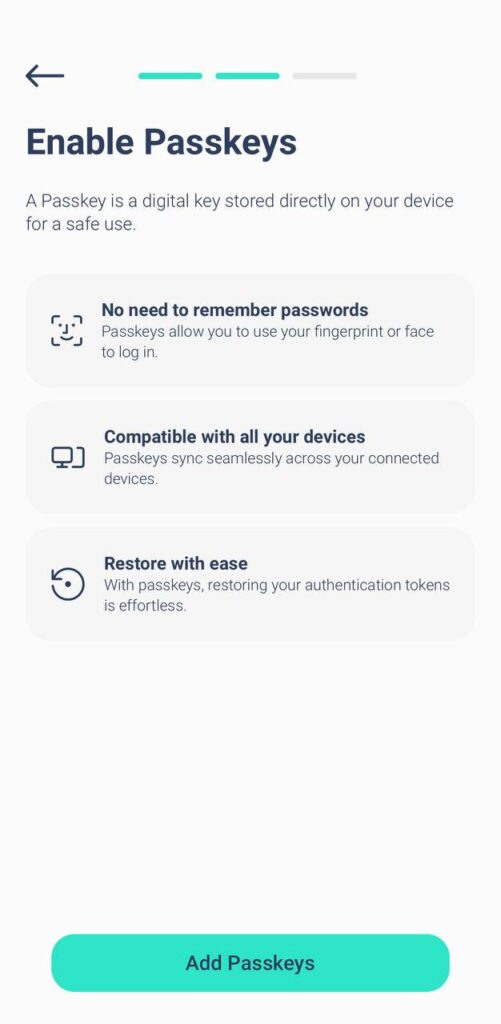
Passkeys are a must.
They allow you to authenticate quickly and securely using your device’s built-in security features, such as Face ID or fingerprint scanning. They are your primary layer of protection, ensuring a swift and secure login.
Note: Some users on Graphene OS have reported experiencing errors during setup.
To avoid this, for:
- iOS Users: Ensure that FaceID and iCloud passwords are enabled during setup.
- Android Users: Ensure that Google Services are active and unlock phone methods (such as PIN, pattern, or FaceID/Fingerprint) are enabled.
This will help ensure a smooth passkey activation process across all devices.
Choose Your Second Layer: PassCode or PassWord
Next, you’ll need to choose a second layer of security:
- PassCode: 6-digit code that is easy to remember. Perfect for adding an extra layer of protection.
- Password: Create a robust password of at least eight characters, adding even more security.
You must use Passkeys along with either a PassCode or a PassWord. To enhance security even further, you can add a third layer of protection.
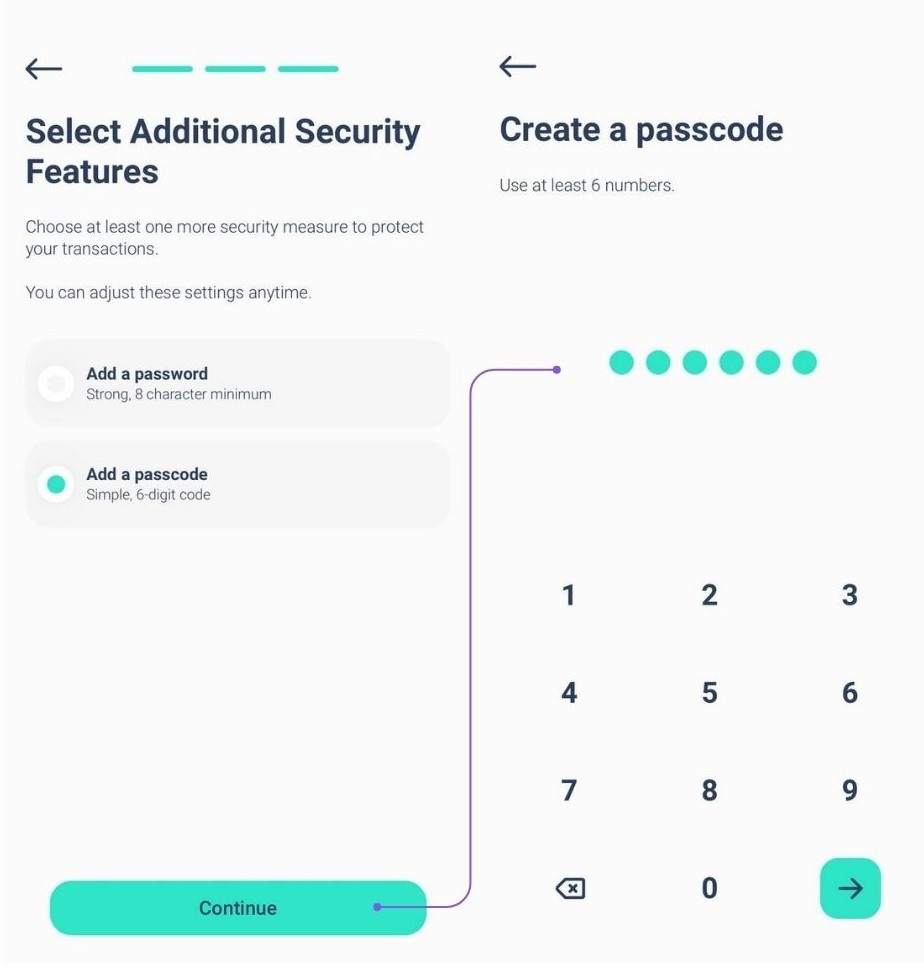
Note: To set up your account, you need at least two factors, one of which must be the passkey.
Combining Layers for Maximum Security
You’ll always use Passkeys as your primary factor. For your second layer, choose either PassCode or PassWord. If you opted for PassCode as your second factor, you can add PassWord as your third layer or vice versa. This flexible approach ensures your assets are protected according to your preferences.
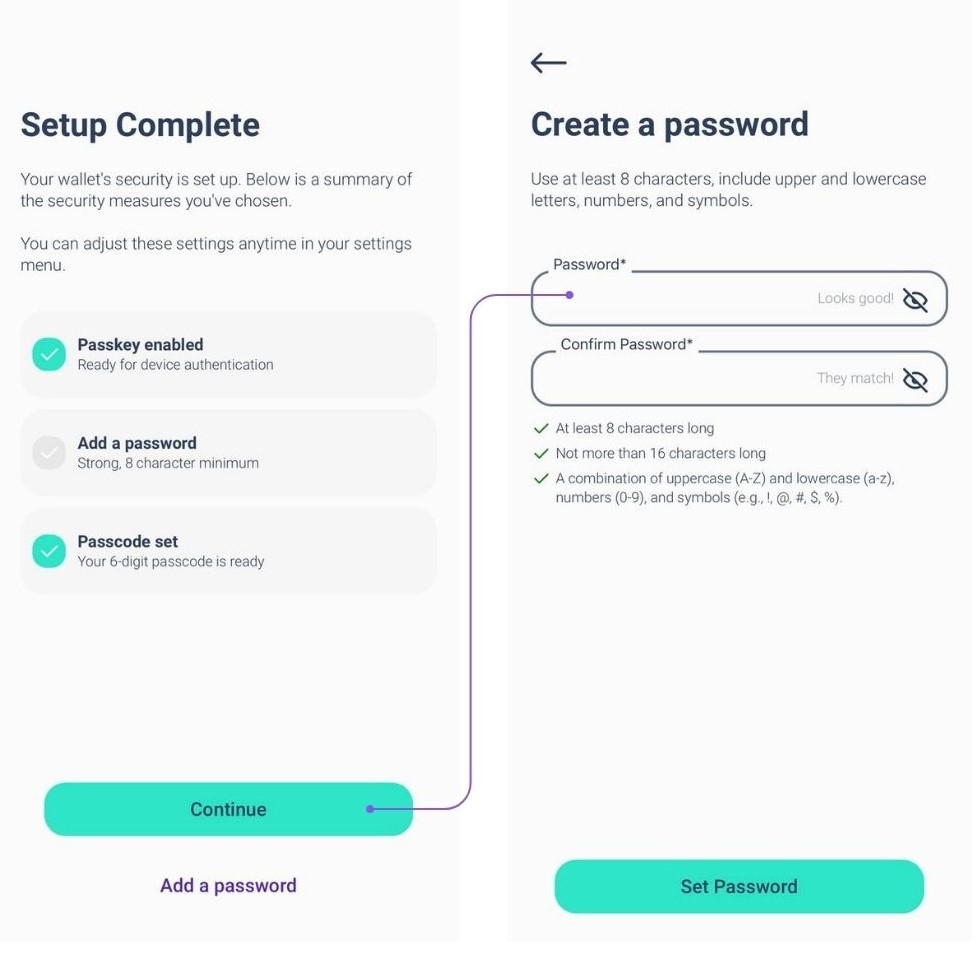
Note: You can add your third security factor during the setup phase (see pictures) or later by navigating to Settings > Enhance Security.
However, if you forget one of the factors, keep in mind:
- If you’ve set up all three factors, you can always change or reset them from the settings.
- Unfortunately, if you’ve only set up two factors and forget one, there is no recovery option available.
We strongly recommend setting up all three factors from the beginning to ensure maximum security and flexibility!
Step 3: Complete Your Onboarding
Let Elysium Wallet do the rest…
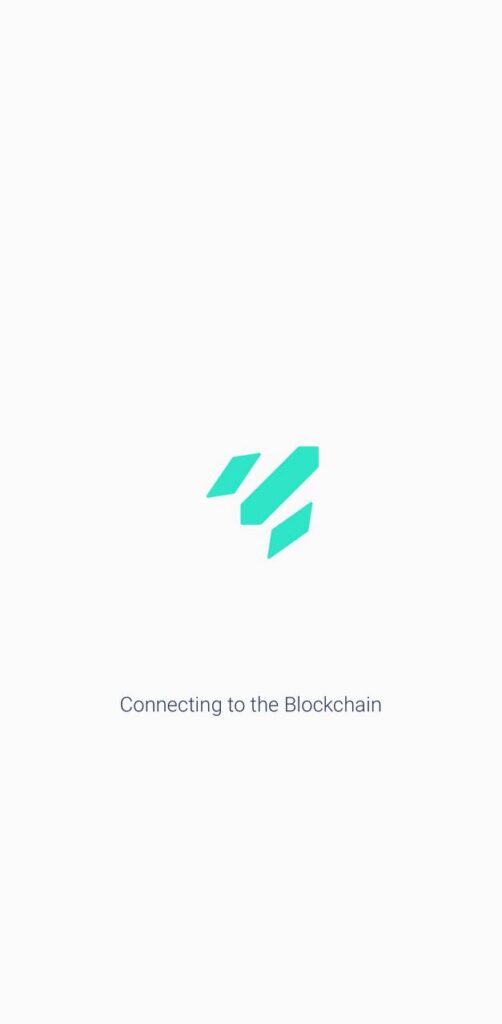
With your passkeys and chosen second factor (and third factor) in place, you’re ready to enter the Elysium World!
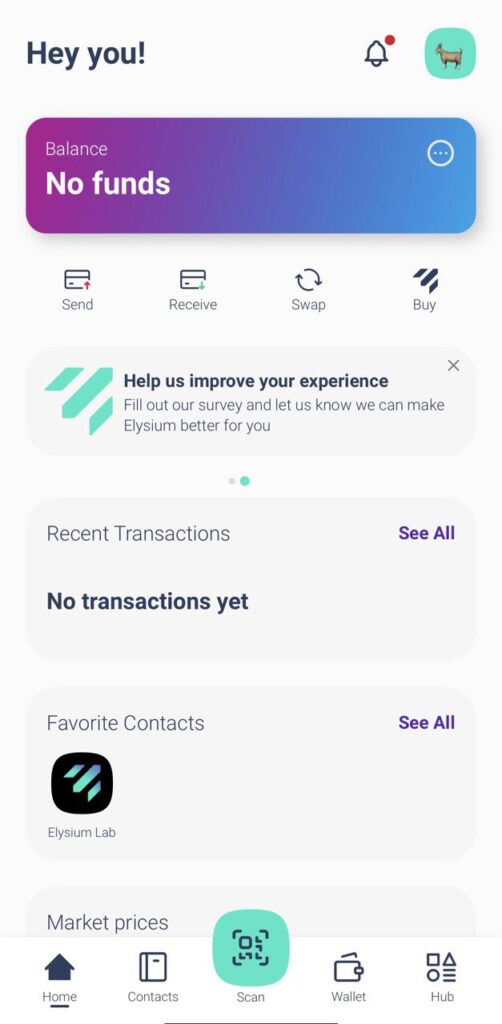
Now, you can add funds and manage your digital assets, enjoying solid security and ease of use!
Ready to Simplify Your Digital Assets Life?
That’s all it takes to get started with Elysium. If you’re tired of the old way of doing things, it’s time to switch. Download the Elysium app today and experience how simple managing your digital assets can be.
And don’t forget – for more tips on managing your digital assets and to stay updated on the latest on Elysium, follow us on social media and subscribe to our newsletter.
Download Elysium Wallet today to experience the future of keyless security and account recovery.
Download Elysium Wallet: Apple Store or Google Play
For more information about Elysium Lab, please visit www.Elysiumlab.io
Follow us on our social media → Linkedin — Twitter — Instagram — Medium
Contact Information for Elysium Press Relations, pr@elysiumlab.io